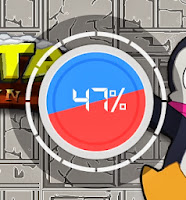 |
| My PC Faster +47% T.T |
How To Boosts Your PC Speed For Windows XP And 7 - There's so much information out there about PC performance, it's difficult to be sure what's right and what's
not so helpful. Here are 7 proven performance enhancements you can make
to your computer, many of which are free.
Ok, Let's go to My Tutorial Easy Follow:
* FOR WINDOWS 7 :
1. Get rid of malware
2. Upgrade to a better video card
3. Get a faster drive
4. Address hardware and driver issues
6. Try a different browser
5. Use a RAID
* FOR WINDOWS XP :
1. Turn Off Indexing to Speed Up XP
Windows XP keeps a record of all files on the hard disk so when you do a
search on the hard drive it is faster. There is a downside to this and
because the computer has to index all files, it will slow down normal
file commands like open, close, etc. If you do not do a whole lot of
searches on your hard drive then you may want to turn this feature off:
# Open My Computer.
# Right-click your hard drive icon and select Properties.
# At the bottom of the window you'll see "Allow indexing service to index
this disk for faster searches," uncheck this and click ok.
# A new window will pop up and select Apply to all folders and subfolders.
# It will take a minute or two for the changes to take affect but
# Clean Your Prefetch to Improve Performance
# This is a unique technique for WinXP. We know that it is necessary to
scrub registry and TEMP files for Win9X/ME/2000 periodically. Prefetch
is a new and very useful technique in Windows XP. However, after using
XP some time, the prefetch directory can get full of junk and obsolete
links in the Prefetch catalog, which can slow down your computer
noticeably.
# Open C(system drive):/windows/prefetch, delete those junk and obsolete
files, reboot. It is recommended that you do this every month.
2. Performance Increase Through My Computer
Easy enough tweak to usually find out about it on your own, but still,
some of us still don't find it right away. So here it is:
# Start > right-click on My Computer and select Properties.
# Click on the "Advanced" tab.
# See the "Performance" section? Click "Settings".
# Disable the following:
# Fade or slide menus into view
# Fade or slide ToolTips into view
# Fade out menu items after clicking
# Show Shadows under menus
# Slide open combo boxes
# Slide taskbar buttons
# Use a background image for each folder type
# Use common tasks in folders
# There, now Windows will still look nice and perform faster.
# Reduce 10 Second Scandisk Wait Time
# Start MS Dos Prompt (Start run CMD), and type: CHKNTFS /T:4
# where 4 is the amount of wait time.
CHKNTFS /?
for more info.
3. DMA Mode on IDE Devices
Just like Windows 2000, Windows XP still fails to set the DMA mode
correctly for the IDE device designated as the slaves on the primary IDE
and secondary IDE channels. Most CD-ROMS are capable of supporting DMA
mode, but the default in XP is still PIO. Setting it to DMA won't make
your CD-ROM faster, but it will consume less CPU cycles. Here's how:
# Open the Device Manager. One way to do that is to right-click on "My
Computer", select the Hardware tab, and select Device Manager.
# Expand "IDE ATA/ATAPI Controllers" and double-click on "Primary IDE Channel".
# Under the "Advanced Settings" tab, check the "Device 1" setting. More than likely, your current transfer mode is set to PIO.
# Set it to "DMA if available".
# Repeat the step for the "Secondary IDE Channel" if you have devices attached to it. Reboot.
# Load Internet Explorer the Fastest Way Possible
# Edit your link to start Internet Explorer to have -nohome after it. For
Example: "C:\Program Files\Internet Explorer\IEXPLORE.EXE" -nohome
# This will load internet explorer very fast because it does not load a
web page while it is loading. If you want to go to your homepage after
it is loaded, just click on the home button.
We all know that you really shouldn't try to run Windows XP on anything
less that about a Pentium 3 of some sort if you are out for speedy
operations and amazing reaction times, but for those of us with the good
old Pentium 2's who want to see just how well we can run XP, we have to
tweak as much as we can where-ever we can. A real killer to the
system's performance is Windows Media Player. Although it may look
desirable and fancy with it's rounded off edges and 3rd-Dimensional
appearance, the truth is, it takes up a large amount of that precious
processing power. All of these troubles however, lead to one thing in
particular with this 'new-look' over-rated music and video player...the
Visualizations. The look-great I'll admit but like a lot of software
these days, it has no purpose. If you run the task manager, and click
the Performance tab along the top, you'll see that when Windows Media
Player is running and nothing else is active, it takes up around 50% of
the processors power. Once these visualizations are turned off, it
barely takes up 2-3% of the processors power, which leaves much more
room for other applications to work efficiently.
Good Luck :) For How To Boosts Your PC Speed For Windows XP And 7.